- From your site collection root, click the Settings gear in the top left of the page.
- On the dropdown menu, click "Site Settings".

- Under the "Site Collection Administration" section, click the "Site collection audit settings" (/_layouts/15/AuditSettings.aspx) link.

- On the "Configure Audit Settings" page, you can configure a multitude of options such as audit log trimming and the different events to audit.

- Once you've configured your desired settings, click the "OK" button to close the page and enforce the settings.
To view the reports, simply return to the site settings page and click "Audit log reports" (/_layouts/15/Reporting.aspx?Category=Auditing) under the Site Collection Administration section.
From this page, you will have several report options.
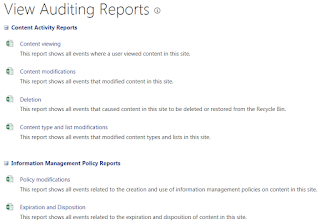
Play around with these reports and see what's useful to you.
Happy SharePointing!
Later
C
